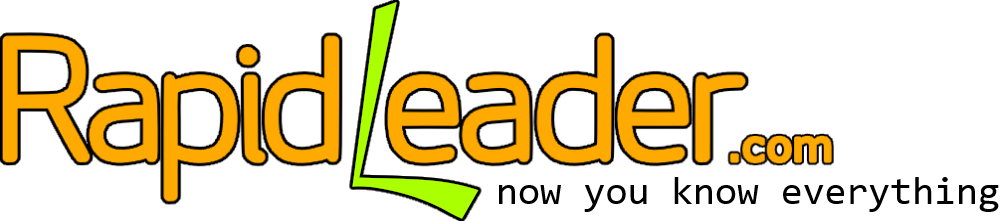3 Ways To Deliver Your Lead Magnet or Optin Freebie Using WordPress
In this Blog Genesis Blogging Quick Tip, I go over the 3 simplest ways to deliver your opt in “freebie” or “Lead Magnet” to new subscribers to your email list.
Hey guys, this is Ashley Rader with your Blog Genesis blogging quick tip.
Today I’m going to go over the 3 easiest ways to deliver your free content that you are using as your lead magnet, so basically whatever you’re offering for people in exchange for their email address on your website. I’m going to show you the best 3 ways to deliver that content to your readers.
Here we go. Let’s dive in.
If you’ve gone through any of my trainings, you know that I’m big on building your list early, early, early. You cannot start building your list early enough. The best way to build your list is by creating some kind of a free product, free offer, free piece of good information related to your niche that you’re going to extend to people for free in exchange for their email address.
Now, one of the most common questions I get from people regarding this subject is how to actually deliver the free content to the new subscriber. There are some fancy software programs out there that do things like membership management, and protection of content, and user registration and things like that. That’s a bit more complicated than what’s generally necessary when it comes to your lead magnet.
I do go into how to use some of those in my Blog Genesis Academy Program, but for most lead magnets, really there are 3 basic methods that you can use to deliver your ebook, your pdf, whatever it might be. I’m going to just quickly kind of highlight each one of those and show you how to set those up here.
The first method is to actually deliver your pdf, your ebook, whatever it is, as an attachment in the email that gets sent confirming somebody’s sign up. They opt in to your list, they go to your website, they enter their email. In most cases the email services will require a double opt in, so the person will then have to go check their email, click a link to confirm that they do, in fact, want to be on your list.
As soon as they click that link they will receive a confirmation email from you. That’s the email that I’m saying that we can go ahead and actually directly attach a pdf into that email. I’m just going to show you here how we go about setting that up.
Here we are in my Get Response account. Now, I use Get Response, so most of my examples show that particular method, but the process is very similar if you use a Webber, or MailTemp, or Mad Mimi, or whatever. Basically we are going to create a message that gets sent to the user the moment that they subscribe to our email list.
Now, I believe if you are on Mail Temp’s free plan, you don’t have access to your auto-responder option until you do a paid upgrade. I do recommend eventually, as soon as you can, activating that feature because your auto-responder can be a super powerful tool for marketing. But if you aren’t at that point yet where you can invest in the upgraded version of Mail Temp, what you can actually do is the same thing that I’m about to show you here.
You can actually do that with the confirmation email itself. Mail Temp will allow you to send 1 automated email as soon as somebody confirms their registration. You can actually use that to attach your free offer.
In any case, what we’re going to do here is we’re going to send an email out the moment somebody confirms their subscription. Forget response when we’re using the manage auto-responder section.
That’s going to be on Day 0. Basically we can go down here and we can specify different dates, but I just want it to go right away. I’m going to have it send immediately and check any day of the week.
Here we choose a subject line for our message. It can be anything you want. I would come up with something compelling. Just for example’s sake I’m going to put “Here’s your free download.” Then I’m just going to start from scratch. I’m not going to go through the process of writing the whole email out.